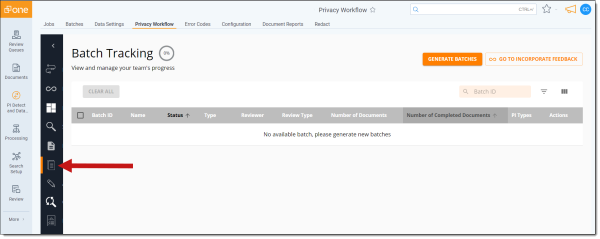
Note: For versions 2.98 of the PI Detect and Data Breach Response Application and later, Data Breach Response's features are available in the RelativityOne Viewer. You can use batches and Review Center queues to manage the review process. The Batching, Annotation, and Document Viewer features in the Privacy Workflow tab will be deprecated mid-Q4 2023. We recommend transitioning to using RelativityOne review capabilities promptly to avoid any work disruptions.
The Batch Tracking tool is available for Project Leads to manage the review team workflow by efficiently triaging first-level review and quality-control workstreams. Managing the document batches determines which types of documents team members prioritize in review and is an integral part of the review process.
The Batch Tracking tool lets Project Leads prioritize and manage the document review work streams via the following features:
The Batch Tracking tool is only available for users assigned the role of Lead.
Open the Privacy Workflow tab and navigate to the Batching tab on the left-side dashboard.
Batch management is used only by the Project Lead to create batches, or groups of documents, that need either first-level or quality-control review.
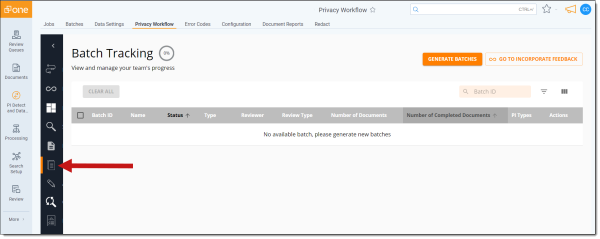
Reviewers can only annotate or review documents that are part of a batch that the Project Lead creates. By creating new batches, Project Leads let more documents enter the review team’s review pipeline.
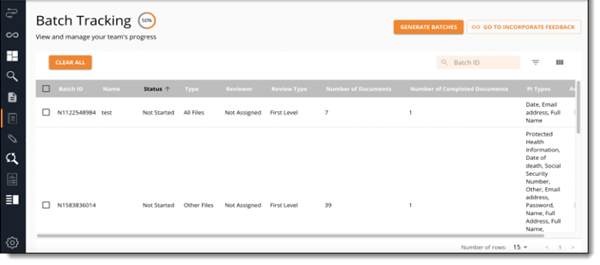
To generate new batches:
Click the Generate Batches icon to create a new batch for your team to review.
All previously created batches are shown in the dashboard on the bottom.
Note: Batches of the same Review Type, such as First Level, Quality Control, will not have overlapping documents. For example, a document that shows up in one First Level review batch will not show up in another First Level review batch. However, a document that is in a First Level review batch and has been reviewed can show up in a Quality Control batch.
At any time, the documents available for batching for each Review Type include all documents not currently in a batch for that Review Type. For example, when creating a new Quality Control batch, the batchable set of documents is all documents within the instance that are not currently in a Quality Control batch. There may be times when you want to exclude documents from batching.
To exclude documents from batching:
During First Level Review reviewers may encounter recurring types of documents which require review outside of PI Detect. If these documents can be searched for, the Project Lead can remove these from the remaining review population. In this example, the Lead could take the following steps:
When creating new batches, you can narrow down the type of document allowed in the batch.
The following Batch criteria are Standard options:
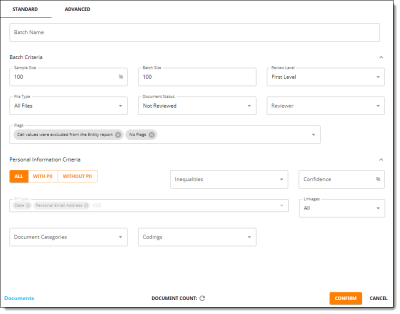
Note: To batch out a specific document count adjust the sample size so that the document count is close to, but greater than, the intended document count. Batches containing extra documents can then be deleted.
Note: You can make your batch names anything you want. Use something that will help you remember what type of documents the batch includes such as a no PI sample set, spreadsheet documents, or any acronym helping you reference specific documents.
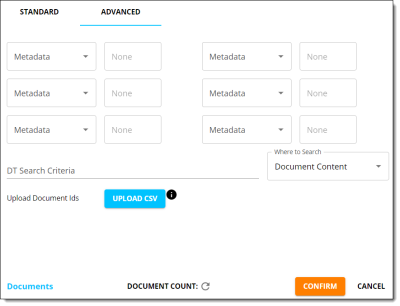
There are various advanced criteria you can select as optional fields. These options include:
After inputting the Standard and/or Advanced batching options, click Document Count to update the document count.
The Batch Dashboard lets you see previously made batches of documents. You can customize their dashboard according to preference:

To assign a batch of documents to a specific team member to review:
 next to each batch to either:
next to each batch to either: 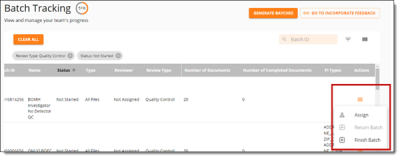
Note: Batches assigned to specific reviewers will automatically populate in the Assigned column of the Reviewer Batch Board.
You can delete batches using two methods. Deleting a batch is permanent.
To delete individual batches:
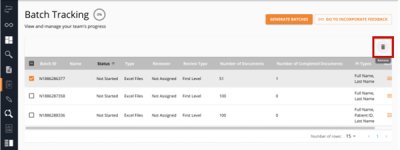
Note: When you apply filters to the table in the batch dashboard, only batches in the filtered list will be deleted. If you wish to delete all batches with certain criteria but preserve other batches, filter the batch dashboard, select all batches in the filtered list, and select the Remove icon.
To delete all batches:
Select the Clear All button.
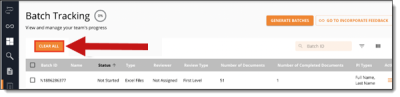
On this page